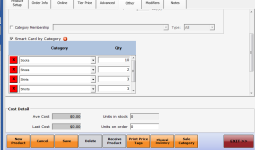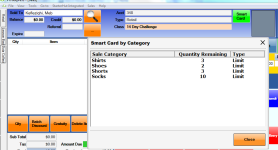Smart Card by Category
Overview
You can sell an item that will give the customer an allotment of other things under designated category(s) to redeem at no cost until the desired quantity has been reached.
|
Example: Purchasing the Marathon Runner’s Package for $400 will give the customer their choice of the following: |
To set up the Smart Card by Category
Set up an item in inventory that will be sold as the Smart Card Category “parent” item, do the following:
-
Go to Inventory.
-
Select New Product.
-
Select Smart Card Category from the Item Type - This is a mandatory step, or the card won’t display in the customer’s Smart Card Category tab.
-
Continue to set up items as you would any other inventory item.
-
Select the Other tab.
-
Scroll down in the top section, check the Smart Card by Category box, select each category of item that will be included with this package, and the quantity of each that can be redeemed. This will allow the customer to choose any product assigned to these categories for $0.
-
Select Save from the bottom-middle of the screen.
To sell a Smart Card Category package
-
Select a customer, and purchase the parent item.
-
After finalizing the sale, reselect the customer, and notice the green Smart Card button at the top of the screen.
-
Click this button at any time to view the outstanding quantity of items that the customer has left (by category).
Note: This screen is Read-Only, so you will only view the remainder.
-
To redeem any of these credits, you must select the actual sale item directly on the sales screen.
-
Once the customer decides to redeem some items, you can select their name on the Sales screen and select their purchase. Provided they belong to the categories designated in the parent item setup, they will ring up at $0 and be deducted from the allotted quantities and the actual inventory quantities.
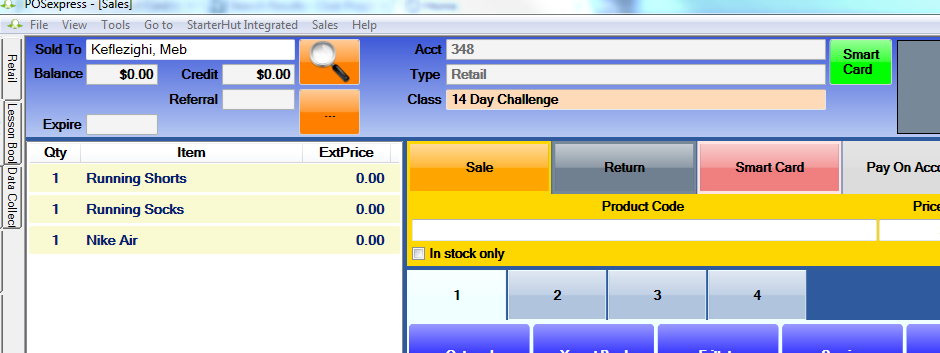
Related Topics